Vodafone 3G hack UP East Working 100% Updated 10 September 2013
We have tested this trick in UP east so its predicted to be work in other northern states also. Vodafone network is the best for northern states to enjoy there 3G services. As you all know there is no speed capping issue and Sim blocking problem like Airtel. Usually TCP has low speed than UDP but you can get full tcp 3g speed in vodafone network.
How to Hack School Laptops?
Hi Guyz, , in this tutorial I will teach you how to make yourself administrator on your school laptops, in Australia we got given laptops to use instead of books and I have found a way around the protection they have, it's nearly air tight. So lets get started.
1. First of all we have to find a way to get into "Startup Repair". All I done was started it and mid boot disconnected the battery, this probably isn't good for it, but it works.
2. Wait for the "Startup Repair" to complete, it will say that it found no errors and give you the option to send a report. Do not close this box!
3. Find where it says "View error information" or something similar to that, Click on it and it will open up a notepad.
4. Click File > Save, then navigate to C:/windows/system32/.
5. Locate rename "osk.exe" to anything, this is the On Screen Keyboard.
6. Locate and copy "cmd.exe" and paste it in system32 and rename the copy of "cmd.exe" to "osk.exe".
7. You are now finished with "Startup Repair", reboot your laptop but do not login!
8. Click the "Accessibility Wheel" and turn on "On Screen Keyboard".
9. This will open command prompt, type 'control userpasswords2' and set your account to administrator!
Congratulations you are now Administrator!
Now all you need to do is locate your proxy client that is installed on your laptop. You can find this in "Program Files".
Mine was "BlueCoat Proxy", I renamed the "ProxyClientConfig.xml" to something else and it disables it.'
You're all done, it's pretty simple.
1. First of all we have to find a way to get into "Startup Repair". All I done was started it and mid boot disconnected the battery, this probably isn't good for it, but it works.
2. Wait for the "Startup Repair" to complete, it will say that it found no errors and give you the option to send a report. Do not close this box!
3. Find where it says "View error information" or something similar to that, Click on it and it will open up a notepad.
4. Click File > Save, then navigate to C:/windows/system32/.
5. Locate rename "osk.exe" to anything, this is the On Screen Keyboard.
6. Locate and copy "cmd.exe" and paste it in system32 and rename the copy of "cmd.exe" to "osk.exe".
7. You are now finished with "Startup Repair", reboot your laptop but do not login!
8. Click the "Accessibility Wheel" and turn on "On Screen Keyboard".
9. This will open command prompt, type 'control userpasswords2' and set your account to administrator!
Congratulations you are now Administrator!
Now all you need to do is locate your proxy client that is installed on your laptop. You can find this in "Program Files".
Mine was "BlueCoat Proxy", I renamed the "ProxyClientConfig.xml" to something else and it disables it.'
You're all done, it's pretty simple.
Please Say thanks.....And do-do like my facebook page.
How To Bypass Adf.ly Links Aug 2013
What τhe H@ck |
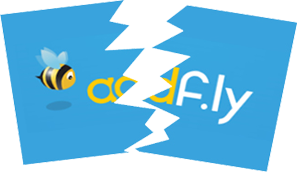
HI guys !! We are always annoyed by the ruining 5 seconds wait before going to the page we want to go so these sites are always head in our way and say wait for 5 second . Isn't it annoying? Some ISP's have blocked these sites so we can never get to the other side of these links. But not TodaY!!! EGYHACKS have found a new way to buypass these sites which i will show you how to do in this post. Less See How-
|
Sony Experia Neo L JellyBean 4.1 Update Firmware
Smart Xperia™ ROM JB/ ICS is a Xperia Jelly Bean ( 4.2.1 ) style custom ROM for all 2011 Xperia HDPI devices. It's based on stock ICS 4.0.4 - 4.1.B.0.587. This ROM is fast, stable, smooth ever and integrated Xperia Jelly Bean lockscreen and small apps into main ROM. I recommended 100 % no bootloop issue after you performed factory reset. Do you know what's features on this ROM ?. I have included some Jelly Bean features such like Google Now, Adreno JB drivers that made it smoother as silk and Easter Eggs. So, It has more features from Sony such as Walkman, Album and Movies that I included on this ROM also I've tried to implement some apps from Xperia T Jelly Bean and still included some apps from Xperia S/T and V, So, another one is Xperia Z style framework and themes that I integrated this to make looks like Xperia Z or Xperia Jelly Bean. Do you want to know this performance ? It's tweaked, better battery life, perfect multitasking and RAM management is raised. This ROM is guaranteed for gaming. Wow !!. If you install it, I'll give you some options in AROMA. choose stuffs that you want or accorded from your devices. Let's INSTALL !!! YOU'LL TASTE SUCH AS XPERIA Z or IF YOU WANT TO UPDATE INTO JELLY BEAN OFFICIALY FROM 2011 XPERIA LINE UP !!!, GOOD LUCK !!!
How to remove Windows 8.1 Watermark (Tested)
Microsoft adds a watermark to the bottom right of the screen reminding users that they are using a preview version of the software. If you are one of the many users that are annoyed by this constant reminder, this article is for you.
Over the years Microsoft have employed a number of different methods to print the mark. In the past I have seen hackers replace the cached copy of the wallpaper for an unmarked version. From my testing this doesn’t seem to be possible with the Windows 8.1 Preview.
It has been tested in x86 & x64 version of Windows 8.1.
Warning: I take no responsibility for any damages caused to your computer.
Step 1 – Download Zip File
I have bundled it all together into a single zip file. I have analysed them and they are all safe to use. Download it here.
Step 2 – Intall_Take_Ownership.reg
Once you have unzipped the file, open the Install_Take_Ownership.reg. This will add the contents of the file to the registry. This step is required so that you have the correct file permissions to edit the .dll files in the later steps. It is also possible to change the file permissions manually if you don’t want to add anything to the registry (I did this while I was experimenting).
Step 3 – Take Ownership
There are two files that need to be taken ownership:
Windows\System32\en-US\shell32.dll.muiWindows\Branding\Basebrd\en-US\basebrd.dll.mui
Right hand click on the files and select ‘Take Ownership’.
Step 4 – Copy Edited Files
Copy the replacement files that are located in the ‘Edited Files’ folder to overwrite their respective ones. If you get an error saying that the file is already in use, rename the file and then copy the new one.
Step 5 – Open Command Prompt
Type ‘cmd’ into the start menu, right hand click on the first entry and select ‘Run as Administrator’.
Step 6 – Run mcbuilder
Enter the command and press the return key to execute:
mcbuilder
It will take a few seconds to run.
Step 7 – Restart your computer
You need to restart your computer to apply these changes. Once restarted, you should see that the watermark has been removed.
Step 7 – Remove Take Ownership
In the same way that you added ‘Take Ownership’ to the registry, double click Uninstall_Take_Ownership.reg to remove it from the registry.
If you have followed the steps above you should have removed the watermark from the Windows 8.1 Preview. If you have any trouble here are a few things to try:
- Change the desktop wallpaper
Windows 8.1 Blue Preview Build 9431 Download (Full Describtion)
Windows 8.1 Preview
Subscribe to:
Comments (Atom)








+Build+9385+X86+Torrent.png)



+Build+9385+X86+Torrent.png)


